Clipwing vs Opus Clip: Which Clip Maker Is Best at Shorts and Reels?

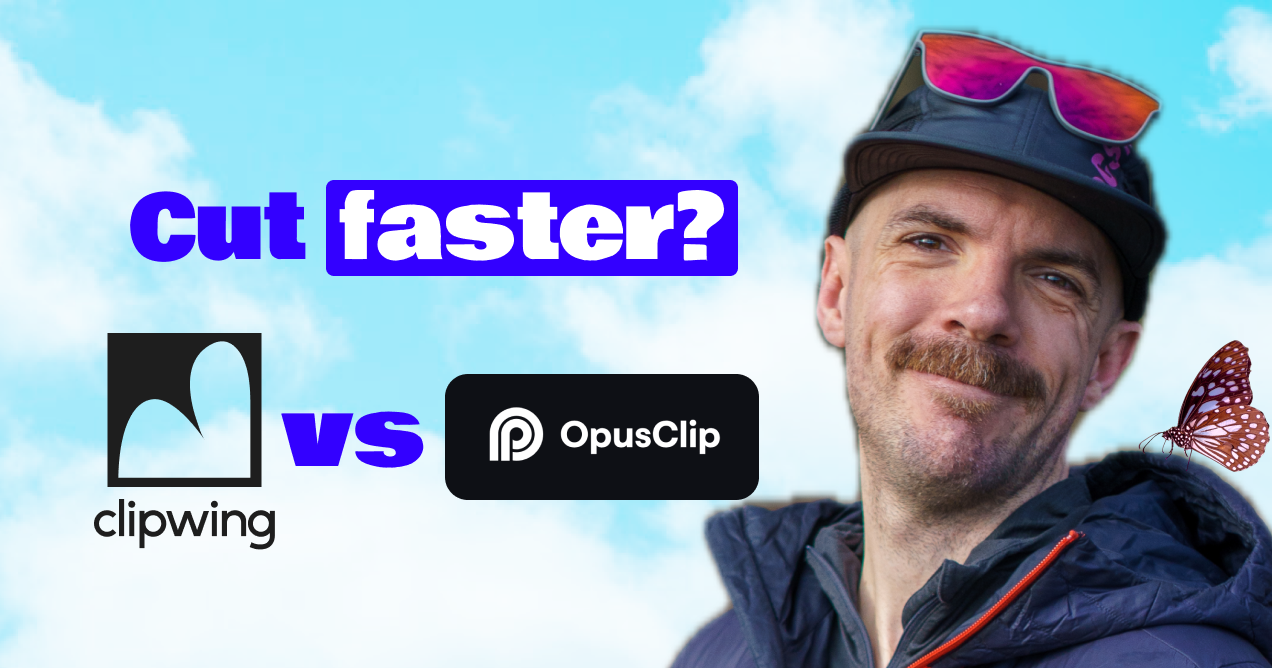
In the last few years, a whole crop of new video clip making tools have launched to give YouTubers and video creators easier, faster ways to cut, combine and publish their work. And this is awesome.
For those of us who never mastered the complex, super-capable editing tools like Devinci or Premiere Pro — we can dive into these new tools and ship more content in less time.
That means more views, faster reactions to trends and easier experiments to grow your subscribers.
And there’s so much less back and forth with your video editor trying to get your next reel or tiktok or short just right. It’s a win all around.
Videos capture attention more effectively than text or images and can convey a message quickly and memorably. Whether you are a podcaster getting into video, marketing for a startup, or an entrepreneur adding video to your mix — using simple video editing tools can help your ideas go viral and reach a wider audience.
TLDR:
Clipwing is a very simple transcription-based clip maker
Opus Clip uses AI to select ~10 short clips it thinks are good
Clipwing lets you resize to story, landscape or square for free
Opus Clip limits sizing to story size on the free tier (even if the original video is landscape)
Both let you try most of the features for free before upgrading
Adding nicely formatted subtitles is easy with both
Your effort is up-front with Clipwing — you do the work to select the best clips
Your work with Opus Clip comes after the AI selects clips — these scripts usually need refining
Overview of Clipwing and Opus Clip
Clipwing and Opus Clip are both simple, web-based clip makers designed to help us create compelling social media videos. Both tools offer unique features — understanding their differences helps you choose the right tool to ship your best clips faster.
Clipwing transforms long videos into short, engaging clips using a simple transcript-based interface. It offers
automatic transcript generation
highlight-based video clipping
catchy subtitles (that are easy to edit quickly)
auto-focus for multiple speakers
easy resizing for different platforms.
In contrast, Opus Clip also provides robust video editing capabilities but from an AI-selected direction.
Opus analyzes your video and then selects about 10 clips in a range of lengths along with titles and subtitles. These can then be loaded into the editor and changed as needed before export.
Note that Opus does limit exports on the free tier to vertical, story-size format.
Clip Maker Comparison: Clipwing vs. Opus Clip
User Interface and Ease of Use
When it comes to quick clip making (for non-pro video editors) — a user-friendly interface quite literally opens the world of video creation to the masses.
Clipwing's interface is designed for simplicity, allowing anyone to upload videos, generate transcripts, and create clips by highlighting text portions.
This approach reduces the learning curve, making it accessible for beginners or anyone who just wants to ship clips faster.
Opus Clip offers a more traditional video editing workspace with a timeline and various editing tools. While more complex, it provides advanced editing options.
Video makers who are familiar with Premiere Pro or similar tools will find it limited but familiar.
It might take some time to get used to, especially for those new to video editing, but offers greater control for seasoned editors.
Supported Video Formats and Resolutions
Both tools work best with simply importing videos via a link straight from Youtube. Remember, these tools are specifically designed for cutting short clips out of longer content.
Now you can upload files straight to both of them in as high a resolution as you like. But the best output will be 1080p with Clipwing — Opus Clip does not specify their output resolutions on the upgrade screen but I assume it’s also 1080p or better.
Available Editing Tools and Effects
Clipwing is equipped with several useful editing tools and effects that make clip creation easier. These include automatic subtitle generation, video resizing, auto-focus for multiple speakers, and the ability to add soundtracks seamlessly.
This makes it quick to adapt the same clip to a variety of channels — but you’ll probably want to adjust the framing of the speaker(s) as you change from vertical to landscape.
Opus Clip offers slightly more editing capability including transitions and a more flexible layout and cropping tool for single or multiple speaker clips.
Finally, Clipwing offers a thumbnail and title generator that places the thumbnail in the first frame of your clip. This is useful on some platforms if you don’t want to spend the time to design a thumbnail in Figma or Canva.
Video Processing Time
One of the critical factors in an editing tool is how quickly it processes videos. Clipwing definitely lets you get to work faster — especially if you add a sub-30 minute video. You’ll be in the script editor in less than 30 sec in most cases.
Opus Clip's processing time is slower up front and it often feels like a lot of that time is wasted by the AI picking clips that still need a lot of editing to get right afterwards. And when you need to make those changes, I found the transcript selector a bit slow and laggy compared to how Clipwing’s works.
Let’s get into the workflow of each tool.
Cranking out Clips
The Clipwing Workflow
This is probably the most important part of the whole process — how do the tools work when you create clip after clip consistently over time. Obviously, the tool you use most is the one you’ll become most efficient and familiar with.
Here’s my perspective as a video podcaster who cuts a lot of clips from my own shows. Clipwing lets you get straight to selecting the sections from the transcript much faster. Logically, if you’re making promo clips for your most recent video or episode, you have the content fresh in your memory from editing it.
This means you can quickly scan or use the embedded search to jump straight to the keyword of the transcript that you have in mind. Or you can simply move through the transcript linearly and make clips along the way.
For each long video, there’s a mini file system so you can make and save 1-2 clips on release day, then come back in a few days and cut fresh clips from the same episode without overlapping the same content.
As part of the video production team for other podcasters and YouTubers, I use Clipwing to select shorts from shows that I don’t necessarily have the time to sit down and watch all the way through.
Again, the search comes in very useful here as I can quickly find keywords and then sections that our creators request that we highlight.
Opus Clips — AI is there to Help
That’s the big promise from Opus Clips. And probably one day it will be really freakin awesome. But right now I find the AI clip selector just gets in the way.
During my testing, exactly zero of the 10 or so generated clips from Opus AI were ready to download and publish as-is. Often the script would start in an awkward part of the middle of a sentence or end right before coming to the main point of a statement.
The outcome here is that I have a handful of scripts that I need to open in the editor and make pretty heavy edits to in the transcript in order to make the clips I want.
Combine these added steps with the relative clunkiness of the in-editor script selector — and I found the whole creative workflow a bit slow.
Beyond that, I didn’t see a clear path to simply making a script from a section that the AI did not select. That would require going into a pre-made clip and just changing the whole selected section of the transcript.
In which case, why wait for the AI processing on the front end?
Which option works best for you will depend on your situation and what you prefer as a creator.
Going Beyond Clip Making
Clipwing has quite a few features that video creators will be glad to see that don’t relate directly to video editing but do expand or help other common tasks in the video marketing journey. Here’s a quick rundown:
The full episode transcript generator lets you quickly create and download a transcript for your long video. YouTube has this automated with its auto-caption feature but if you need to edit your own version and upload it, this is quick and free.
There’s also a time-code generator that analyzes your show and breaks it down into logical time-codes for export. Again, you can modify it as needed before export.
Clipwing does some magic with AI, but in a different way — you can create text documents with the help of AI based on the content in your video. Try it for YouTube descriptions or create whole blog posts to repurpose your great shows into even better SEO-friendly website content.
Here’s a video review of some of these new features 👇
Pricing and Plans
Free vs. Paid Versions
Clipwing offers a free version with basic features, allowing users to test its capabilities without financial commitment. The free plan includes essential tools like video clipping and automatic subtitle generation, making it ideal for casual users and those just starting.
Opus Clip also provides a free version with limited features. This plan is perfect for users who need to perform simple edits but may require an upgrade for more complex tasks.
Both require an upgrade to a paid plan to remove their respective watermarks from your clips.
Subscription Models
Clipwing’s paid plans offer additional features for up to 20 video hours per month, higher export resolutions, and greater storage capacity.
Opus Clip follows a similar subscription model, offering various plans that unlock more sophisticated editing functionalities and higher quality exports. Users can select from different pricing tiers based on their requirements.
Value for Money
When considering value for money, Clipwing’s simple interface, essential features, and affordable pricing make it an excellent choice for users focused on social media content.
Its efficiency and ease of use provide significant value, especially for small businesses and solo content creators.
Opus Clip offers substantial value for professionals needing advanced tools and greater control over editing.
While potentially higher in cost, the AI-first editing process may appeal to video creators who want more of the curation process done for them up front.
Target Audience and Use Cases
For Individual Content Creators
Clipwing is ideal for individual content creators who need to make engaging clips from longer videos quickly. The platform's simplicity allows creators to focus more on content and less on the technical aspects of editing.
Opus Clip, while more complex, offers advanced tools that might be appealing to creators with a good grasp of video editing, looking to push the creative boundaries of their content.
For Small Businesses and Marketing Teams
Small businesses and marketing teams can quickly benefit from Clipwing's features. Create attention-grabbing clips from promotional videos and webinars to boost their marketing strategies and social media presence. The automatic transcript and subtitle features can improve accessibility and engagement rates.
Opus Clip serves marketing professionals who need more detailed editing functions for creating high-quality advertisements, presentations, and corporate videos.
Conclusion: Making the Right Choice
Pros and Cons of Clipwing
Pros:
User-friendly interface
Quick video processing
Automatic subtitle generation
Affordable pricing plans
Effective for creating social media clips
Added tools to repurpose your video content
Cons:
Limited advanced editing tools
The editor can cut clips based on the transcript a bit too short at times
Pros and Cons of Opus Clip
Pros:
AI does the clip selection for your
A more familiar time-line based editor
Some audio and video effects
Cons:
AI does the clip selection for you
Slower workflow overall
Higher cost for premium features
Final Recommendations Based on Your Needs
Choosing between Clipwing and Opus Clip depends on your specific requirements and proficiency level. For those seeking an intuitive, quick, and affordable solution to produce engaging social media clips, Clipwing is an ideal choice.
It simplifies the editing process, helping you make pro clips with minimal effort.
As noted, if you want AI to pick your clips — then Opus Clips is perfect for you. And the way the editor handles cropping and framing multiple speakers for vertical videos is well done.
If you do an interview or chat style video podcast, this could be a deal-breaker.
To get started with Clipwing and see if it aligns with your video editing needs, visit Clipwing’s website and explore its various plans. Whether you're an individual content creator, part of a marketing team, or a professional editor, finding the right tool can significantly enhance your content creation process.
Want the latest news from Clipwing in your email?
